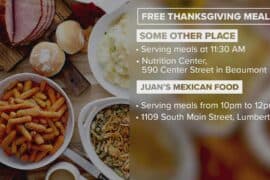Unlock the Power of Android Parental Controls: Your Essential Guide to Protecting Your Kids
Hey there, Super Parents! Are you worried about the digital world your little ones are exploring? Fear no more! In this comprehensive guide, we’ll dive into the wonders of Android parental controls, giving you the toolkit to create a safe and nurturing online experience for your children. With our easy-to-follow steps, you’ll have peace of mind while your kids enjoy the exciting tech universe. So, let’s get started and turn you into a Parental Control Pro!
Understanding Android Parental Control
Welcome to the amazing world of parental controls on Android where keeping your kids safe is as easy as pie! Android devices come with built-in features that allow parents to manage and monitor their children’s digital activities. By setting up these controls, you’re ensuring that your kids have the freedom to learn, play, and explore online, all while under the protective umbrella of your guidance.
Step-by-Step: Setting Up Google Family Link
One of the most powerful tools in the Android parental control arsenal is Google Family Link. This free app by Google helps you to set digital ground rules and supervise your kids’ online activities. Follow our step-by-step guide below to get started:
- Download the Google Family Link App: Start by grabbing the app for your own device and your child’s device. It’s available on Google Play Store, and it’s essential for setting up accounts and managing devices.
- Create Your Child’s Google Account: Within the app, you’ll have the option to create a Google Account for your child. This is just like your account, but it allows you to set some important restrictions.
- Set Up Their Device: With the account ready, it’s time to get your child’s device all set up with the controls you want. You can manage app downloads, set screen time limits, and control their ability to make in-app purchases.
Now, you must be thinking, “Ah, this sounds fantastic, but what exactly can I control?” Well, let’s get right into it!
What Can You Control with Android Parental Controls?
With Google Family Link and Android’s built-in controls, here’s what you can keep an eye on:
- App Supervision: Approve or block apps your child wants to download from the Google Play Store. Stay in the know and control their access to apps based on ratings and content.
- Screen Time Management: Set daily screen time limits, and even a bedtime for your child’s device to ensure they’re not glued to the screen all day (or night)!
- Device Tracking: Worry less about where your children are with the device tracking feature. You can keep tabs on their location when they have their device with them.
- Website Filters: Create a safe browsing experience by blocking access to inappropriate websites and enabling safe search settings on Google Search.
These features are just the tip of the iceberg when it comes to what Android parental controls can do. But setting everything up can get a bit technical, so let’s break it down into simple, actionable steps.
Getting Started with Basic Android Parental Controls
Not ready for Family Link? No worries! Here’s how you can enable basic parental controls without any additional apps:
- Configure Play Store Settings: Open the Google Play Store, tap the menu button, and then go to ‘Settings’. Here, you can turn on ‘Parental controls’ and create a PIN that’ll keep these settings out of reach for savvy kids.
- Manage Content Restrictions: Adjust the controls to limit the type of content accessible on the device. Set restrictions for apps, games, movies, and even music.
Phew! This is a lot of information, right? It sure is, and there’s more to explore! But don’t worry, with each click and tweak, you’re creating a more secure online world for your kids. Continue reading as we delve deeper into the advanced settings of Android parental controls and how you can tailor them to your family’s needs. Together, we’ll ensure your kids get the best out of their screen time without compromising on safety or fun!
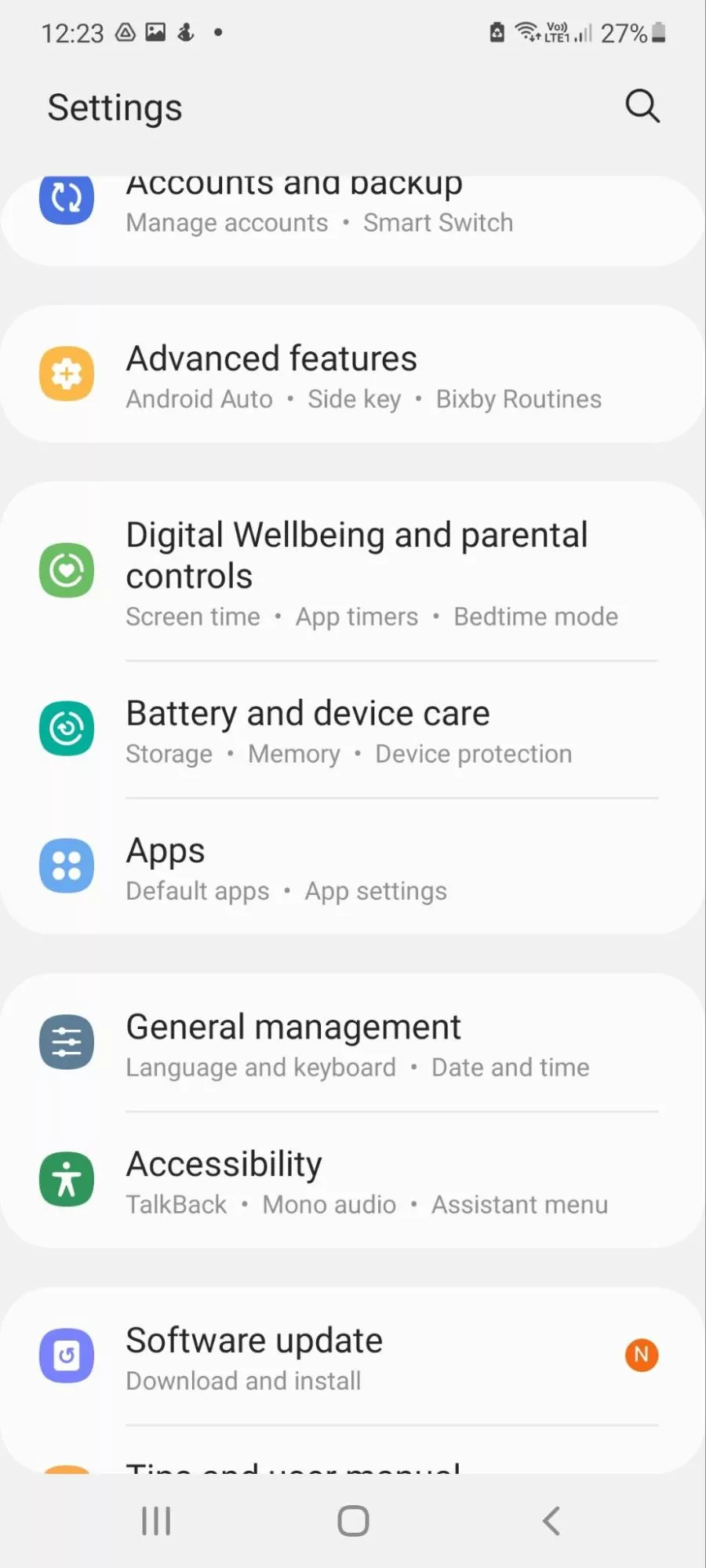
5 Essential Things Parents Should Know Before Setting Up Android Parental Controls
Embarking on the adventure of Android parental controls can be a bit overwhelming – but, whoa, hold your horses! Here are five crucial things you should know before you saddle up:
- Know Your Device: Not all Android devices are created equal! Make sure your child’s device is compatible with the parental control features you want to use. Check the version of Android it’s running, as some features may only be available on newer versions.
- Understanding the Google Account Requirements: Google Family Link requires that your child has a Google Account managed with Family Link. If your child is under the age of 13 (or the applicable age of consent in your country), you’ll need to provide consent to create the account.
- Privacy and Data Collection: As a super parent, you care about privacy! Be aware of the data collected by the parental control features and apps. Google Family Link, for example, collects information about your child’s usage, app activity, and location for certain features to function properly.
- Communication with Your Child: Before you start managing your child’s digital world, have a heart-to-heart about online safety. Discuss the reasons for implementing these controls and how they align with your family’s values and expectations about technology use.
- Keep it Balanced: Remember, the goal isn’t to completely shield your kids from the digital world, but to teach them how to navigate it responsibly. Use parental controls as a teaching tool rather than just a strict monitoring system.
Now you’re equipped with some top-notch wisdom, you’re ready to rock the parental controls world!
Digging Deeper: Advanced Features of Android Parental Controls
All aboard the Advanced Features Express! Choo choo! Let’s look at what more you can do to ensure your kiddos are getting the best and safest online experience:
- Customizing App Permissions: With Android’s App Permissions, you can control what personal data your child’s apps can access. Head to the ‘Apps’ section in the device settings, select an app, and click ‘Permissions’ to toggle them on or off.
- SafeSearch Settings: Make sure SafeSearch is on to filter out explicit content in Google Search results. You can turn this on within the Google Search app or through your child’s Google Account settings online.
- YouTube Parental Controls: YouTube can be a wild frontier. Use the YouTube Kids app or set up Restricted Mode in the regular YouTube app to keep those not-so-kid-friendly videos at bay.
- Manage Google Play Notifications: Tame the notification jungle by controlling what update or download notifications appear on your child’s device. This helps avoid any unwanted promptings to download new apps or content.
- Setting Up Emergency Information: Android has a feature where you can add emergency information—like contacts and medical details. Teach your child how to access this information in case of emergencies.
Mastering Android parental controls is like turning into a digital superhero for your kids. And although there’s no shiny cape involved (sadly), the power you have to protect and educate your children in the digital realm is just as epic!
Building Digital Trust with Your Children
Parental controls are one slice of the pie, but let’s not forget about the secret sauce—building trust. Establishing a dialogue about the use of technology, being open about the controls you’re putting in place, and discussing the ‘why’ behind your actions are crucial. It helps your children understand the need for safe digital practices and empowers them to make smarter decisions online.
It’s like teaching them to ride a bike. Initially, you’re right there with training wheels and a helmet, guiding them along. But soon, those training wheels will come off, and they’ll be cruising down the digital superhighway on their own with confidence—and safe habits developed through your guidance.
Monitoring vs. Spying: A Delicate Balance
Be a cool ninja parent, not a sneaky spy! Transparency is key. Be upfront with your children about the monitoring tools you’re using and assure them it’s for their safety. This helps maintain a healthy relationship between you and your tech-savvy kiddos. Striking a balance between monitoring their activities for safety and respecting their privacy is the ultimate parental control ninja move.
Ultimately, technology should be a tool that aids in your child’s development, not a battleground. With Android parental controls in your trusty tool belt, you’re well on your way to ensuring your kids have both fruitful and protected experiences online. So, hop on the digital parenting express, and let’s make this ride a safe one for our little digital natives!
See more great Things to Do with Kids in New Zealand here. For more information see here
Disclaimer
The articles available via our website provide general information only and we strongly urge readers to exercise caution and conduct their own thorough research and fact-checking. The information presented should not be taken as absolute truth, and, to the maximum extent permitted by law, we will not be held liable for any inaccuracies or errors in the content. It is essential for individuals to independently verify and validate the information before making any decisions or taking any actions based on the articles.