The Ultimate Guide to Parental Control on Android: Safeguard Your Kids in the Digital Age
Hey there, conscientious parents! Are you eager to make the digital world a safer place for your little ones? With the widespread use of smartphones and tablets, your kiddos are now immersed in an ocean of information and distractions. But fret not! You can equip your Android devices with various parental controls that act as your trusty lifeboats, keeping your children’s online experience both safe and enriching.
Welcome to your go-to resource for understanding and implementing parental control on Android devices! Whether you’re a tech-savvy mum or dad, or you find technology as bewildering as a toddler finds a Rubik’s cube, we’ve got your back! Our cheerful guide is crafted to provide you with user-friendly steps and tips, ensuring that your family’s digital journey is nothing short of phenomenal.
Why Parental Control is a Must-Have in Today’s Android World
First off, let’s dive into why setting up parental controls on your Android gadget is as essential as the helmet on your child’s noggin while they’re cycling. In this vast virtual playground, they’re exposed to all sorts of content—good, bad, and everything in between. By setting up parental controls, you can:
- Shield your kids from inappropriate content.
- Manage the apps and games they can download and play.
- Monitor their screen time and set limits that encourage healthy usage.
- Keep tabs on whom they’re calling and texting.
- Track their device’s location to ensure their physical safety.
Getting Started: Setting Up Parental Control on Android
Breathe a sigh of relief because getting started with parental control on Android is as easy as pie, scrumptious and straightforward. Follow these simple steps to create a child-safe zone on your family’s devices.
Step 1: Set Up a Google Family Link
Your journey begins with the Google Family Link, a free app that Google has lovingly created for families. You’ll use this app to create a Google Account for your kiddo, which is like giving them their very first “digital fingerprint”. And just like a fingerprint, it’s unique to them! Once their account is created, you’ll be able to manage their digital life with finesse.
Step 2: Download the Family Link App
Without further ado, let’s get the Family Link app! Grab your Android device and head over to the Google Play Store. Type “Family Link” in the search bar, and you’ll see it there, waving at you. Just tap “Install,” and voila, you’ve taken the first step on your parental control journey!
Step 3: Create a Child’s Profile
Now, it’s time to set up your kiddo’s profile. Open the Family Link app and follow the prompts to add your child’s Google Account. Don’t have one yet? No worries! The app is like your digital stork, delivering a fresh Google Account straight into your nest. Simply follow the instructions, and you’re golden.
Step 4: Manage the Controls
The real magic happens in the management phase. Here, you can set ground rules on your child’s Android device. Specify bedtimes, control app access, and manage screen time with a touch of your fingertip. Being in control has never been so stress-free!
Customizing Parental Controls: Make Them Work for Your Family
Remember, every family is unique—like snowflakes! So, your parental controls shouldn’t be a one-size-fits-all sort of deal. Customize settings to fit your child’s age, maturity level, and your family values. Always talk to your kids about why these rules are in place—it’s about keeping them safe, not about spoiling their fun!
This is just the beginning of your adventure in navigating the waters of parental control on Android. You will soon discover how to personalize restrictions, review app permissions, and much more. We’ll walk you through it all, with a smile and a helping hand, ensuring that your child’s digital world is not only safe but also full of wonder and learning opportunities.
Stay tuned as we delve deeper into making the most of parental control features, and learn how you can be the tech-savvy hero your kids need in this digital age. Keep that enthusiasm up, because together, we’re making the internet a friendly place for our little explorers!
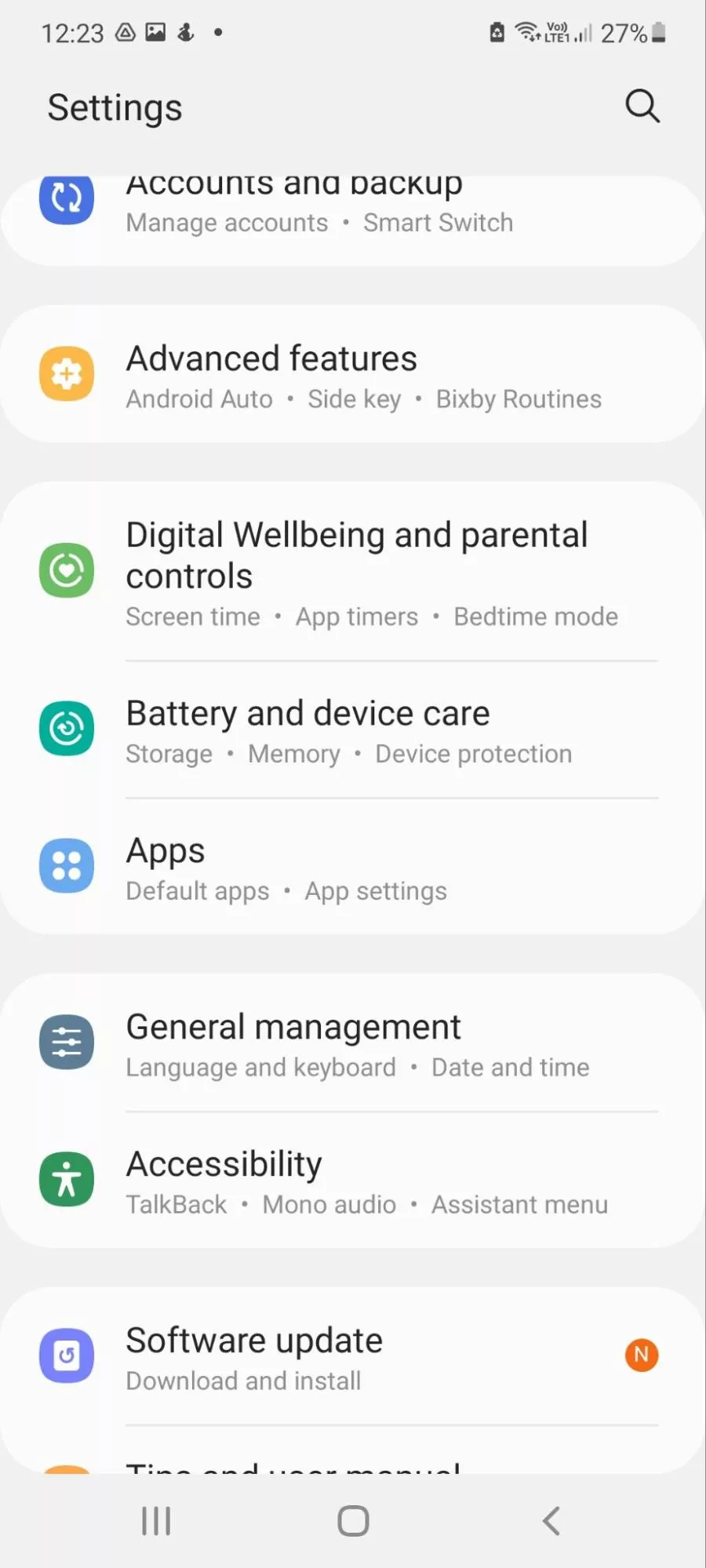
5 Things Parents Should Know When Preparing for Parental Control on Android
Before you jump into becoming a super-parental control ninja, there are a few key things to keep in mind that will help you prepare for this important task:
1. Understanding the Scope of Parental Controls
Parental controls on Android extend beyond just limiting screen time or blocking inappropriate content. They encompass a wide range of features that can help you tailor your child’s digital experience to promote safety, balance, and healthy habits. Be ready to explore options such as app approvals, spending limits on in-app purchases, and even controlling device functionality during specific times.
2. Open Communication with Your Child
Establishing an open dialogue with your child about the importance of online safety is critical. Before implementing any controls, discuss with them the reasons behind the rules you’ll be setting. This conversation can help demystify the process and ensure they feel like they’re part of the decision-making, rather than just being restricted without context. Conversations can also be an excellent opportunity to discuss the dangers they might encounter online and how you’re helping protect them.
3. Familiarizing Yourself with the Device’s Operating System
Every Android device can be a little different, so getting to know the particular version of the operating system your child’s device uses is beneficial. This will help you understand the built-in controls available to you, and how to navigate the settings menu. You don’t need to be a tech wizard—simply spend some time exploring the device, and you’ll be ready to set up controls like a pro.
4. The Importance of a Child’s Google Account
Google accounts aren’t just for adults! Having a Google account for your child allows you to manage what they can and can’t do on their Android device with precision. It’s the key to a host of Google’s family-friendly services like the Family Link app. Make sure you’re comfortable with creating and managing a separate account for your child, as it’s an essential part of most parental control strategies.
5. Parental Control is Not a Substitute for Parenting
While technology can be a great assistant, it’s not a replacement for active parenting. Parental controls work best when used as part of a broader approach that includes guidance, education, and trust. Stay engaged with your child’s digital life; know the games they play, the videos they watch, and the friends they chat with. And remember, the goal of these tools is to empower your child to make good decisions online, even when you’re not looking over their shoulder.
Understanding these five key aspects can significantly smooth out your initiation into the world of Android parental controls. Ready to become your family’s very own cyber sentinel? Let’s continue this journey and dive deeper into the seas of safety and harmony!
See more great Things to Do with Kids in New Zealand here. For more information see here
Disclaimer
The articles available via our website provide general information only and we strongly urge readers to exercise caution and conduct their own thorough research and fact-checking. The information presented should not be taken as absolute truth, and, to the maximum extent permitted by law, we will not be held liable for any inaccuracies or errors in the content. It is essential for individuals to independently verify and validate the information before making any decisions or taking any actions based on the articles.




