Unlock the Power of iPad Parental Controls: A Comprehensive Guide for Savvy Parents
Welcome, tech-smart parents! If you’ve ever found yourself fretting about your child’s iPad usage, fret no more. We are here to walk you through the magical world of iPad parental controls. It’s a digital playpen that keeps your little ones safe and sound, all while they explore, learn, and play on their favorite device.
Understanding iPad Parental Controls
Before we dive into the specifics, let’s break down what parental controls really mean in the context of an iPad. Parental controls are tools and features that allow you to manage and control your child’s iPad usage. From setting time limits to blocking inappropriate content, these controls help you tailor your child’s digital environment to your family’s values and preferences. Now that’s what we call digital parenting done right!
Why Use an iPad Parental Controls App?
Let’s face it, the internet is a vast universe, and not all of it is kid-friendly. An iPad parental controls app is your sidekick in shielding your children from the less-than-desirable parts of the digital world, while also promoting healthy screen time habits. They say it takes a village to raise a child; consider these apps a key member of your high-tech hamlet. ?
Navigating Through the Sea of Parental Control Apps
When it comes to choosing a parental control app for your iPad, the sea of options might seem overwhelming. But don’t you worry! We’ll guide you through the top features to look for, so you can make an informed decision that’s just right for your family. Stay tuned as we sail the digital seas together!
Main Features of iPad Parental Controls:
- App Management: Take charge of what apps your kids can use and download.
- Content Filtering: Keep inappropriate content out of sight and out of mind with robust web filters.
- Screen Time Management: Set healthy boundaries on how long your kids can use their iPads each day.
- Location Tracking: Gain some peace of mind by knowing where your child’s device is at all times.
These nifty features will help you build a secure and nurturing digital playground for your kids. Plus, they’ll learn the importance of boundaries and responsible device use, skills that will serve them well into adulthood. It’s like the gift that keeps on giving!
Step-by-Step: Setting Up iPad’s Built-In Parental Controls
Apple knows a thing or two about intuitive design, and thankfully, setting up iPad’s built-in parental controls, known as Screen Time, is no exception. Follow these simple steps, and you’ll have your digital ducks in a row in no time:
- Go to Settings: Tap the ‘Settings’ icon on your iPad, and look for ‘Screen Time.’
- Turn on Screen Time: If it’s your first time using it, tap ‘Turn On Screen Time’ and proceed through the introductory screens.
- Create a Passcode: You’ll need to set a Screen Time passcode to secure your settings from tech-savvy tots looking to outsmart the system.
- Customize Settings: Personalize the various settings such as Downtime, App Limits, and Content & Privacy Restrictions to protect your children’s digital exposure.
- Enjoy Peace of Mind: Breathe easy knowing you’ve taken a significant step in creating a balanced and secure digital environment for your child.
Now, isn’t that a breath of fresh air? With these controls in place, you’ll feel like a digital superhero, ready to swoop in and save the day—one iPad at a time! And remember, if you ever feel stuck, Apple’s support website is just a click away, brimming with helpful tips and how-to guides.
So there you have it! The beginning of your journey towards mastering iPad parental controls. You’ve made it through the basics and are well on your way to becoming the ultimate guardian of your child’s digital world. Stay tuned as we delve deeper into the ocean of information on specific app recommendations, tips for healthy screen time practices, and how to have open conversations with your kids about their digital habits.
These measures empower you to let your child’s creativity and curiosity blossom in a space that’s both safe and sound. Remember, in this fast-paced digital age, being proactive about your child’s online well-being is not just smart; it’s essential. The path to responsible digital parenting is just a few clicks away, and we’re here to light the way!
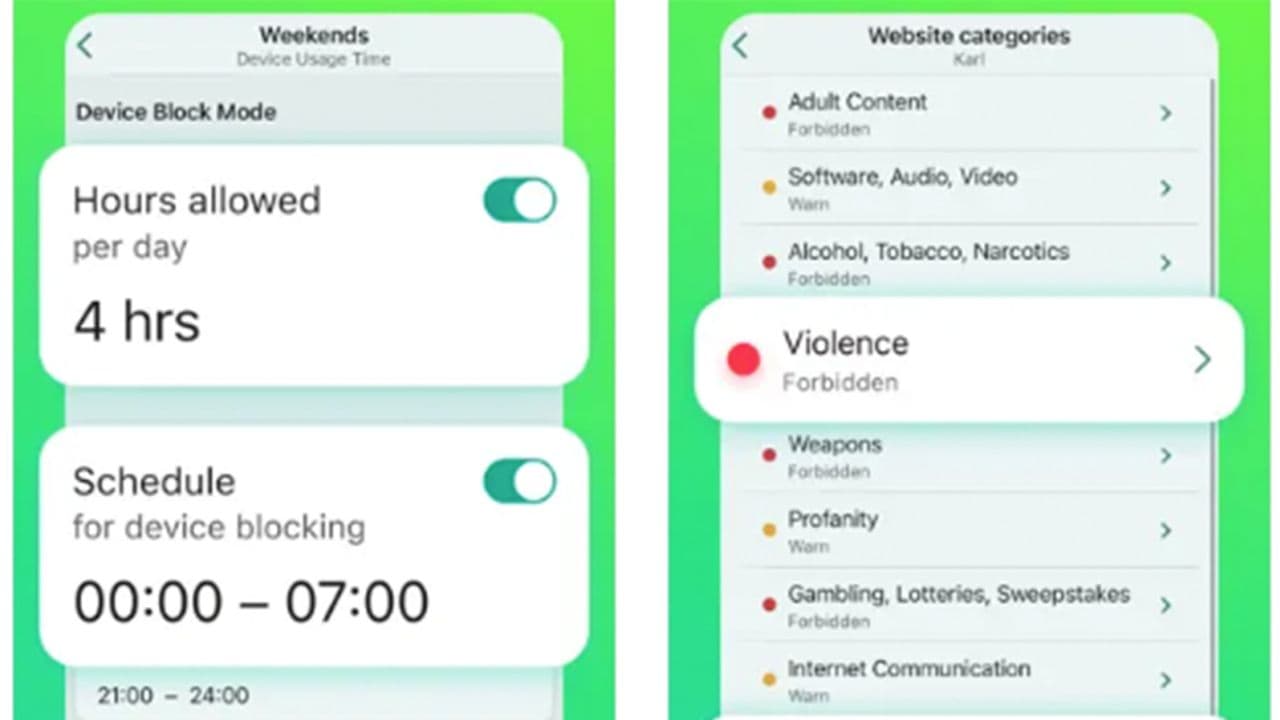
Five Things Parents Should Know Before Setting Up iPad Parental Controls
Here’s a sprinkle of essential knowledge to ensure you’re prepped and ready to navigate the world of iPad parental controls:
1. Compatibility and Updates
First things first, ensure your child’s iPad is running on the latest version of iOS. This will guarantee you have access to the newest features and security updates. A quick trip to ‘Settings’ followed by ‘General’ and ‘Software Update’ will put you in the clear. Just like magic!
2. Understanding Family Sharing
Family Sharing makes it a breeze to set up and manage your little one’s iPad from your own device. You can approve purchases, share apps, and even have Screen Time reports directly delivered to you. Isn’t teamwork just wonderful?
3. The Importance of an Apple ID for Your Child
Get ready to create an Apple ID for your child if they don’t have one already. It’s like their key to the digital kingdom, under your supervision, of course. This lets you apply parental controls and is essential for setting up Family Sharing.
4. Understanding the Limitations
While iPad parental controls are super helpful, they aren’t foolproof. It’s crucial to know that tech-savvy kids might find workarounds. Because of this, open communication about device usage is as important as the controls themselves.
5. The Power of Regular Check-ins
Even after you’ve set everything up, don’t forget to frequently check in on the parental controls. Review what’s working and what’s not, and adjust settings as needed. Consider it like giving your digital garden a little TLC so your child’s online experience can thrive.
Ready, Set, Control: A Further Look into Staying on Top of Your Child’s iPad Use
With these five golden nuggets of wisdom, you’re closer than ever to setting up the perfect digital space for your child. But don’t stop there, oh no—there’s a whole world of additional settings and controls waiting to be discovered.
Explore content ratings to decide what’s appropriate for your child’s age group. Tweak the privacy settings to keep their personal information locked away safely. And don’t forget to use the ‘Ask to Buy’ feature, which gives you the ability to approve or deny their app purchases. It’s not just about keeping them out of digital mischief; it’s about guiding them on how to use the iPad responsibly.
The iPad can be an incredible learning tool that fuels imagination and creativity. With the right parental controls, it opens doors to a treasure chest of knowledge and fun. So take the helm, dear parent, and steer your child towards a wonderful and secure digital voyage!
Remember, the ultimate goal is to create an environment where your kids can enjoy their digital adventures while you have peace of mind. And never underestimate the power of discussing online safety and responsible usage with your kids; it’s just as crucial as the controls themselves. After all, the ultimate parental control is the guidance you offer through your nurturing relationship with your child. Happy parenting!
See more great Things to Do with Kids in New Zealand here. For more information see here
Disclaimer
The articles available via our website provide general information only and we strongly urge readers to exercise caution and conduct their own thorough research and fact-checking. The information presented should not be taken as absolute truth, and, to the maximum extent permitted by law, we will not be held liable for any inaccuracies or errors in the content. It is essential for individuals to independently verify and validate the information before making any decisions or taking any actions based on the articles.




