Ultimate Guide to Setting Up Parental Filters on Android
Hey there, super parents! Are you concerned about what your little ones are up to on their gadgets? It’s a digital world, and our kids are smack in the middle of it, swiping screens before they can even tie their shoelaces! But fret not, because today, we’re going to dive into the wonderfully effective world of Parental Filters on Android. It’s all about creating a safe digital playground for your cheeky chimps. ?
You’ll learn to navigate this tech maze with the ease of a ninja, and by the end, you’ll have your kiddo’s device locked down tighter than a drum. So, grab a cup of coffee, and let’s turn those worry lines into high fives with our parental superpowers!
Understanding Parental Controls on Android
First things first, what’s the deal with parental controls? Simply put, parental controls are nifty digital tools that help you manage and monitor your child’s device usage. Whether it’s limiting screen time, filtering out inappropriate content, or keeping an eye on the apps they install, it’s all about keeping them safe while they explore the digital universe.
Getting Started with Parental Filters
Ready to get started? Great! ? Android devices come with a set of built-in features, and we’ve also got a lineup of awesome third-party apps that can do wonders. Let’s take a look at Google’s very own Family Link to kick things off.
Step 1: Set Up Google Family Link
Google Family Link is a free service that controls and monitors your child’s Android device. Here’s how to set the stage:
- Download the Google Family Link for parents app on your device from the Google Play Store.
- Create a Google Account for your kiddo if they don’t have one already. It’s like giving them their mini digital passport!
- Install the Google Family Link for children & teens on your child’s device, connect it with the account you created, and voilà! You’re in control!
Step 2: Customize Parental Controls
With Google Family Link, you can tailor the digital experience to be just right for your tyke. Here’s how:
- Set screen time limits to help them balance playtime and screen time.
- Approve or block apps they want to download from the Google Play Store. (No more sneaky game downloads right before bedtime!)
- Keep an eye on their device location – because sometimes those sneaky ninjas love hide and seek a little too much.
But what if we want to go beyond Google Family Link? That’s where third-party apps sweep in with their super capes! Apps like Qustodio, Norton Family Parental Control, and Safe Lagoon offer a more robust set of features tailored to your parenting style.
Choosing the Right Third-Party Parental Filter App
When it comes to third-party apps, you’ve got options, and lots of them! Here’s how to choose the right one:
- Identify your needs: What are you most concerned about? Is it screen time, web filtering, or location tracking? Pinpoint your main worries, and look for an app that addresses them.
- Check compatibility: Make sure the app plays nicely with your child’s Android device. After all, we want a harmonious digital environment, not a battlefield!
- Read reviews: Other parents are your best allies. See what they’re saying about the app and learn from their experiences. All for one and one for all!
It’s about time we placed the power of the digital universe into responsible hands – yours! With the right knowledge and tools, you can create a safe and nurturing digital space for your little tech wizards. Remember, parental filters are not just about restrictions; they’re about guidance, education, and finding the perfect balance in this ever-connected world. Keep following along, and let’s keep our kids safe, savvy, and super-smart in the land of ones and zeros!
Stay tuned for the next part of our guide, where we dive deeper into the ocean of parental filtering and discover even more ways to safeguard our precious progeny’s online adventures. Until then, happy filtering, heroic protectors of screen-time sanity!
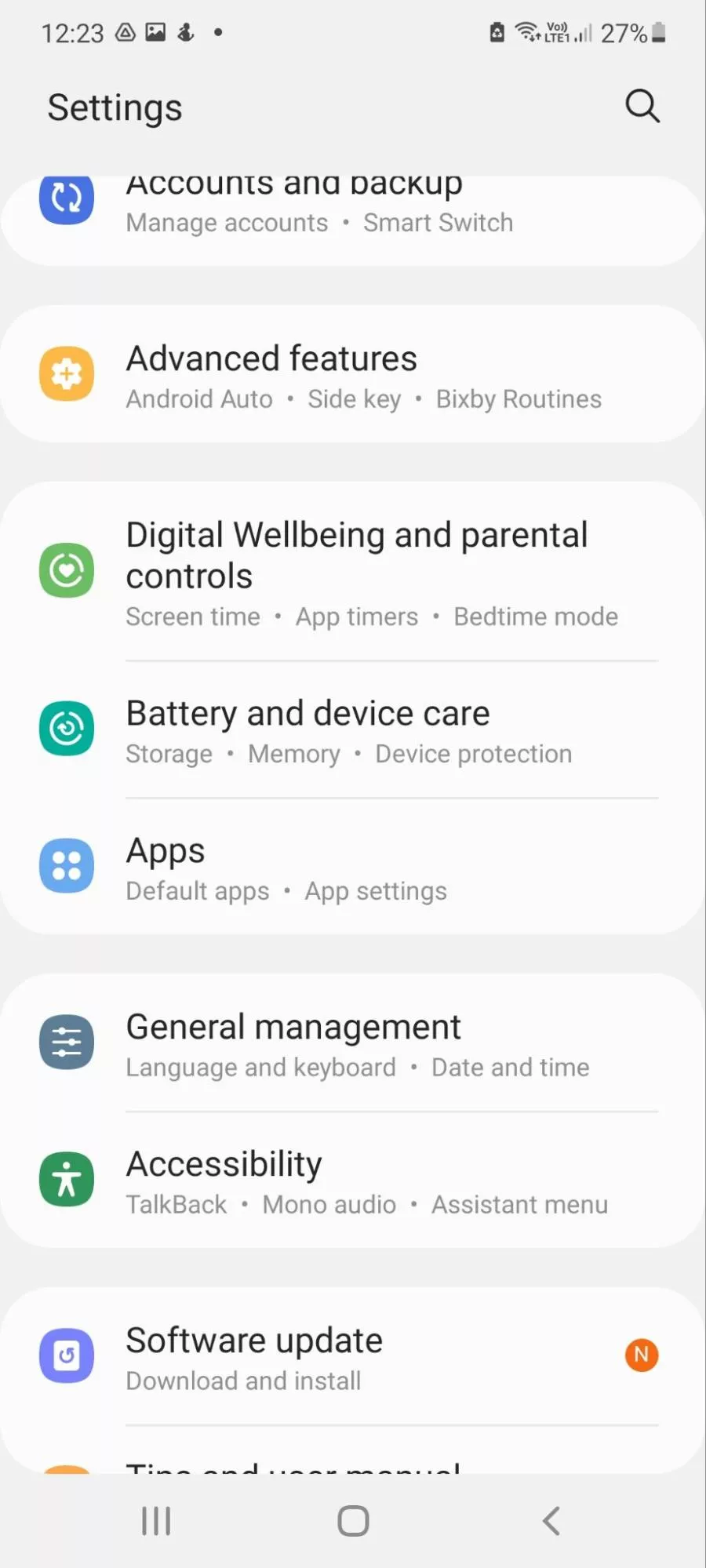
5 Things Parents Should Know Before Setting Up Parental Filters on Android
Before you leap into setting up those digital boundaries for your kiddos, there are some golden nuggets of wisdom to pocket. Let’s look at the five essential things every parent should know:
1. Communication is Key!
Before setting up any filters or controls, chat with your child about responsible device use. Understanding why these filters are necessary helps them feel involved rather than restricted. Make it a team effort, not a top-down mandate!
2. Not All Parental Control Features are Created Equal
Different Android devices may come with varying levels of control. Before you start, get to know your device’s specific options and limitations, so you can choose additional parental control apps if needed for extra features.
3. You Will Need Access to Your Child’s Device
It might sound obvious, but to set up these digital guardians, you’ll need physical access to your child’s device. Make sure it’s charged and ready for action – uninterrupted time is crucial for a smooth setup process.
4. Research is Your Best Friend
Tap into the well of knowledge that the internet offers: read recent blog posts, watch tutorial videos, and join forums where parents like you discuss their experiences with various parental control apps.
5. Stick to a Balanced Approach
While it’s tempting to lock down everything, aim for a balanced setup that protects your child while still allowing them to enjoy the wonders of technology. Over-filtering could lead them to find ways around restrictions.
We’ve covered the essentials, but there’s plenty more to learn. Our detailed guide will walk you through every step, ensuring your child’s digital realm is a safe place for them to learn, grow, and have fun. With parental controls, you can breathe a sigh of relief, knowing you’ve taken steps to protect your pint-sized pioneer from the jungle of the web. ???
There you go, dedicated defenders of digital innocence! You’re armed with the know-how to navigate the parental control waters on Android. Remember, this is just the beginning of your journey to safeguard your child’s online experience. How exciting is that? Onward we go to the next chapter in creating happy, healthy digital habits for our kids!
More Features of Parental Control Apps
No two flowers in the garden of parental control apps are the same. Here’s a quick glimpse into some additional features you might find useful:
- App Usage Reports: Some apps provide detailed reports on which apps your child uses most, and how much time they’re spending on them.
- Web Browsing Filters: Keep those unsuitable websites at bay with customizable web filters that screen out the bad while letting in the good.
- Geofencing: Get notified when your child enters or leaves a certain geographic area. It’s like a digital fence for real-world peace of mind.
- Social Media Monitoring: For older children, some apps can monitor social media activity to help protect against cyberbullying and other online risks.
- Emergency Alerts: Teach your child how to send out an emergency alert through the app for those “just in case” moments.
Equipped with these tools, you’re all set to steer your child toward a positive and enriching digital journey. As you explore and implement these features, you’ll find that each step brings you closer to a harmonious blend of fun and safety in your child’s online world.
Isn’t it wonderful to be the guiding star in your child’s vast and fascinating digital cosmos? Onwards we go – there are apps to review, settings to tweak, and a future of tech-savvy kiddos to shape! ?????
See more great Things to Do with Kids in New Zealand here. For more information see here
Disclaimer
The articles available via our website provide general information only and we strongly urge readers to exercise caution and conduct their own thorough research and fact-checking. The information presented should not be taken as absolute truth, and, to the maximum extent permitted by law, we will not be held liable for any inaccuracies or errors in the content. It is essential for individuals to independently verify and validate the information before making any decisions or taking any actions based on the articles.




